Project Life Update - Week of 1/15 to 1/21
I got the idea to use this Ikea organizer from Pinterest, and luckily, I just happened to have one laying around! Since I told myself I'm not going to buy anything for this beyond plain old page protectors, this will really help me to keep my stash of supplies for this reined in. If it doesn't fit in here, I don't need it!
On the left, I have a section for scraps of patterned paper that I think will make nice filler cards, or embellishments to filler cards. Toward the front I have journaling cards.
I spent some time this week browsing Pinterest for links to free journaling cards. This picture shows a few of my favorites. Sure, you could buy the kit, or you could buy downloads, but if you're on a strict budget like I am, free cards that other crafty people are sharing are awesome! If you want to see what I've found, check out my Project Life Idea board on Pinterest. I have page inspiration, links to different design elements, and of course, all those freebies I've pinned.
I printed out my cards on plain white cardstock. If you buy it at an office supply store, 110lb white cardstock in the 250 count package is waaaaay cheaper than getting it at a scrapbook store, and it's still acid free. I just printed them, trimmed them, and then rounded the corners on a few. I think I have a style for just about every occasion at this point.
Another thing I did was to sit down with my bag of patterned paper scraps and some blank white cards. I just cut the cards from more white cardstock - nothing fancy. Then I embellished them using various bits and pieces of patterned paper, sticker labels, and a few small embellishments. Some are simple and some are a little more involved, but none of them took more than a few minutes to do. I looked at some of the pages I had pinned for inspiration and ideas on what to do with these.
Sometimes you'll find that you have a blank spot on a page and nothing to fill it. I've also found lots of free printables online that come in handy for this. So what if they're too big? Most are sized for photo frames to use as part of your decor, but with photo editing software it's no big deal to size them down to 3" x 4" to fit your pages. You can use quotes, subway art, etc to help supplement your mood that week. Also, how cool would it be to recreate some of the stuff you have in your house for your book? I know not all of my printables will survive into the future otherwise and it would be fun to look back and say "OH! I remember that!"
In the back of the center section I have larger journaling cards, along with larger bits of paper I may want to use later.
Again, these are all free printables that I found on Pinterest and you can find links to on my idea board there.
In the front section I have the "this week" bin. Any ephemera or notes that I've filled out that need to be included go in here. This way, when I go to work on a page, those things are ready to be mixed in with my photos. I want to be sure to include plenty of bits and pieces of paper from every day life in there. I know how much I like seeing what old packaging and logos looked like long ago, so maybe my grandkids will too. Who knows?
This week I have part of the box from my lunch, stickers from all the clementines I ate one day, a business card from my OB visit, some of my Twitter statuses, and part of the wrapper from some frozen soup I tried for the first time. The wrapper was washed VERY thoroughly and then stuck to a piece of cardstock before I trimmed it down and rounded the corners. The box from the burger was actually pretty clean, but I did wipe down the inside with a baby wipe before sticking the pieces to my cardstock.
In the last section I have miscellaneous page embellishments.
In here I have things like labels, small rub ons, stickers, etc.
When I get to the end of the week, it's time to print some pictures. My printer at home is being a turd, so I've been having to send them out to get printed. I tried Target this week instead of Walgreens like I've been using, and totally regretted it. My Target does NOT print nice photos! Walgreens has been printing them dark, but I can fix that by just making them lighter in Photoshop before I send them off, no sweat. Luckily since I only have been getting five to ten photos printed at a time I was only out of a couple of dollars.
One thing I do to save money is to print two 3" x 4" pictures on one 4" x 6" photo. Ali Edwards did a video tutorial explaining how to do this, if you're wondering what the heck I'm talking about. She used Photoshop Elements, while I'm using Photoshop CS3, but it's basically the same concept. If I find that I have an odd number of photos when I go to print, I'll fill that spot with a title, or a quote, or even a pretty pattern that I've found online. The one on the left is actually one of the iPhone backgrounds that Becky Higgins put on her website!
As soon as I get my photos home, I pull them all out and trim them. Since I'm not using the page protectors, I need to trim 1/8 inch off two sides of my photos so they'll fit on the 12" x 12" page with a bit of the background page showing. This goes for both the full 4" x 6" photos as well as the smaller 4" x 3" photos.
After all my pictures are trimmed, I lay them out on my table, along with anything from the "This Week" bin of my organizer. I move them around until I like their placement and everything fits. Any blank spaces get a journaling card, because of course documenting with words is just as important as photos!
Once everything is laid out, I stand back and look at the colors. Is there any common thread through the items for my page as far as color goes? This week I had a lot of reddish orange, but since that was the predominant color, I knew using it for my background would be overwhelming and somethings would be lost. I did notice a bit of aqua in several photos, so I decided to go with that.
I lay all the items onto the sheet of cardstock and stick everything down. After it's in place I add journaling. If there isn't a space for it, then I add a label sticker directly onto the photo so that I can jot down a quick note about it, or add a date.
One of my favorite things this week was this mini Twitter feed. I went back through my tweets from this past week and cut and pasted the ones that I felt related to this project into a Photoshop document. From there, all I had to do was resize and add the Twitter logo to the top. Easy! I got the idea from Cathy Zielske, who actually did it with Facebook statuses instead of Twitter posts.
On this page, I decided that I didn't like the journaling card I originally selected so I swapped it out. After I took this photo I used an old 7Gypsies roller stamp to add a row of teeny arrows in aquamarine ink to the top of it. I also decided that the business card looked lost floating in that space, so I anchored it to a bit of patterned paper. The photo of the boy in the lower left corner had the journaling added in Photoshop and printed right along with the photo, but the other ones had stickers put on them for notes.
So there is this week! I have another freebie for you too:
Same as the last few - if you become a fan of my Facebook page, you'll have access to these whenever I add them. This one is a nice big 4" x 6" size, but you could always cut it down to make smaller cards if you needed. As always, this is free for you to use in your own personal books, but please do not sell or redistribute my work.
Also, it has been brought to my attention that if you try to access the hosting service I use through Facebook, it may give you that little pop up asking you to grant it "permissions." Generally, when you click the link it takes you directly to the download page, and all you have to do is click the green DOWNLOAD button in the lower right corner of the screen. However, I don't know if you have to have a Scribd account in order to access it since I already had an account to upload.
I can tell you that my FB account is linked to my Scribd account (meaning I have granted it those "permissions") and has been for over a year and I've never had any problems or spam. I've done the same thing with my Pinterest too actually since I hate trying to remember passwords and it's just easier for me that way. If you really really really still don't want to do that, you could try copying the URL and going directly to Scribd without clicking the link. Paste the URL in there or in a new window and see if that works. Hope that helps if you're having issues with it.
Finally, I want to say a million thanks to everyone who has pinned or repinned my stuff on Pinterest. Since I added these documents to my Facebook page two days ago instead of linking directly to my blog like I used to do, I've gotten EIGHTY new likes! That may not be a lot to some of the bigger blogs out there, but for a small blogger like me, that's amazing! And in two days no less! Talk about making my day. So thank you, thank you so much! :)
Labels: organizing, Project Life, scrapbooking

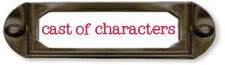



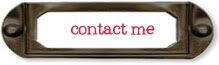

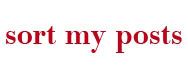

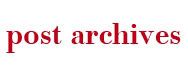

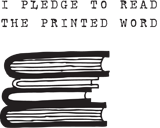
















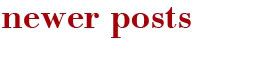
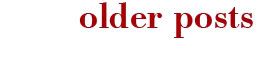
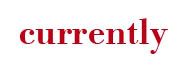
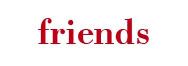


3 Comments:
You're rocking the PL! I need to post my pages one of these days...
It's coming out super cute, Sara! Very cool.
You're Awesome! Can I just send you my pictures to scrapbook for me? ha ha ha :D
Post a Comment
Subscribe to Post Comments [Atom]
<< Home